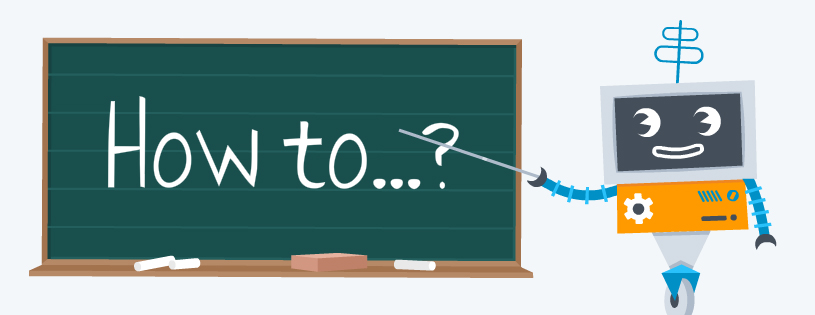
Creating a Basic New Project Template in Microsoft® Project
When you start a new project file in Microsoft Project®, there are a number of settings to change that make the file work better. One way to make this easier is to create a new project template that already has these settings pre-set. Here is what to do to create a basic new project template:
- Open a new project file and set the following settings:
- Set the working hours in the Calendar tab of Tools-Options,
- Set the holidays in the Calendar under Tools-Change Working Time,
- Turn on the Project Summary Task and the Outline Number in the View tab of Tools-Options.
You can also set up any filters or groups that you would want to use on each project. Then save the file as a template file using File-Save As. This will save you time on each new project file.
You can also contact us if you want a training course that teaches you how to use Microsoft Project® or for other great project management training.