Presenting Project Information Part 1: Timelines
Many project managers and leaders regularly give presentations to their team, peers, and executives. In the first part of a two-part article, bia™ Associate, Dave Paradi, will share some of the tips and advice he gives to project professionals when they present timelines. In the next part he will focus on advice related to the strategy of developing your presentation.
Selecting the Information to Include in a Gantt Chart
Should you copy a Gantt chart directly from project management software on to a slide? In almost every situation the answer is “No.” There is too much information and it may not be the right information the audience needs. In this article I explain that we need to make decisions about the timeline, the tasks, the milestones, and the dependencies before we create a Gantt chart: https://www.linkedin.com/pulse/how-select-information-include-gantt-chart-when-project-dave-paradi/
Creating an Accurate Gantt Chart In Excel
When you present a Gantt chart you don’t always need accuracy down to the individual day. When you do, you may not get exactly what you need from the project management software you are using. This article gives you a step-by-step method to create a Gantt chart with Milestones by using a stacked bar chart in Excel: https://www.thinkoutsidetheslide.com/creating-a-gantt-chart-with-milestones-using-a-stacked-bar-chart-in-excel-or-powerpoint/
Using Pre-made Timelines and Calendars to Cut the Time Spent Creating a Presentation
You don’t always need high precision in a Gantt chart, timeline, or calendar visual for a presentation. Instead of spending a lot of time trying to get the project management software to create the visual you want, use a timeline or calendar that are already built in PowerPoint as a starting point. This article explains how you can download 77 pre-built timeline visuals: https://www.linkedin.com/pulse/download-free-timelines-calendars-you-can-use-your-dave-paradi/
Effectively Using Visuals from Other Software
There are times you will want to use an image from your project management software or other software in your presentation. To make your presentation more effective, it is often a good idea to build that image piece-by-piece, so you can focus the audience on each point you want to make. This article and video show you how to break apart an image and animate it in PowerPoint: https://www.linkedin.com/pulse/build-image-one-piece-time-when-you-present-video-shows-dave-paradi/
In the next part of this article on presenting project information, Dave will cover some thoughts about the strategy of developing your presentation.